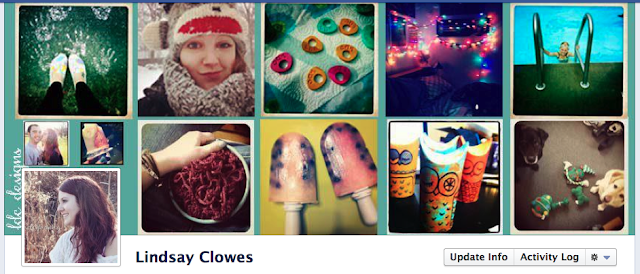Hello! I recently made a few of these yarn covered hair combs and I wanted to show you the different ways I wear them in my hair. All of these hair styles are super simple and fast.
1. This is where I swoop all my hair to the side and out the clip in the back. In this photo I braided the remaining hair that was left down. Sometimes I also tease the top part of it to give it more body.
2. Slide your hair over to one side (the opposite way that your bangs go). I like this for a quick way to get my hair out of my face.
3. Swish your hair up into a bump on the top of your head in order to get all your bangs back.
4. Spin your hair up into a bun on the top of your head and use the comb to hold it in place on the back.
5. This is much like #1, except your leave your hair down and tease it on the side instead of braiding it.
Tip: if you find that the comb is staying in, try teasing your hair and then putting it in. This gives you more body and helps it to stay. Also, add lots of hair spray, I love hair spray!
Extra Links: DIY Hair Comb, Hair Inspiration.